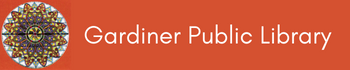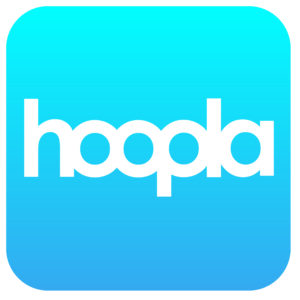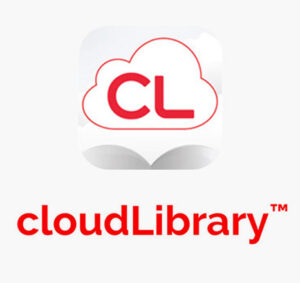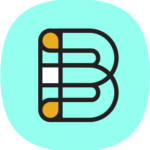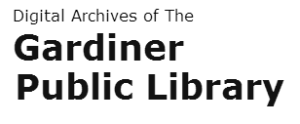Welcome to the Digital Library of the Gardiner Public Library. All of the resources found below can be accessed with a valid Gardiner Public Library card. If you have any questions, please contact us at any time (207) 582-3312 or via Facebook Message
HOOPLA LOGIN HELP
You can access Hoopla on your computer, smartphone, tablet, and some Smart TVs. Please note that you may have to download the Hoopla app for your device.
To sign up for Hoopla on your computer or through the app
- Visit: http://hoopladigital.com -OR- open the Hoopla app.
- Click “Get Started” to create a Hoopla account
- Search for “Gardiner Public Library” after your account has been created
- Enter your Gardiner Public Library barcode number
- Start Borrowing!
To login to Hoopla from your computer or from the Hoopla app:
- Visit: http://hoopladigital.com -OR- open the Hoopla app.
- Click the Login button
- Start Borrowing!
CLOUDLIBRARY LOGIN HELP
If you are using a smartphone or tablet, simply go to the app store of your choice to download the CloudLibrary by Bibliotheca app.
For the best support on using CloudLibrary, please visit the CloudLibrary How-To videos collection.
Don’t have a tablet or smartphone? CloudLibrary can be used on a computer using a desktop application for either Windows or Mac.
If you still have questions, fill out the online form here for additional support.
SUGGESTING ITEMS TO PURCHASE IN CLOUDLIBRARY
- In the CloudLibrary app, tap the magnifying glass (Search) at the bottom of the screen.
- Tap the small funnel (Filters) next to the search box at the top of the screen.
- Make sure that the box next to “Suggestions for Library” has a check mark next to it, then tap Save.
- If you search for a title that we do not own, a “Suggest” button will appear next to the item. Tap the button to suggest that we purchase it.
COMICS PLUS LOGIN HELP
To login from a computer:
- Visit: https://login.librarypass.com/
- Enter the 14 digit barcode on your Gardiner Public Library Card
- Click the Log In button
You can also access Comics Plus on smartphones and tablets by downloading the LibraryPass app for your device.
To login from the app:
- Download the app from the app store of your choice
- In the Search for Library field, enter Gardiner Public Library and click on it
- Enter your Gardiner Public Library barcode number
- Start Borrowing!